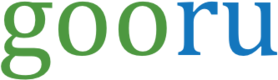How to embed Gooru Player in your website
To get started, add the following code to the end of the head section of the page where you want to embed the Gooru Player Widget:
<!-- Wiget loader JS -->
<script src="https://playerwidget.gooru.org/player-widget.js"></script>Then, you must include a container element where player widget will load:
<div id="gooru-player"
data-role="gooru-player"
data-collection-id="7548b798-7fac-4352-91a8-991a50ba4f35"
data-show-reactions="false"
data-show-questions="false"
data-show-report="false">
</div>This are the configuration options available as html attributes:
Attribute | Values | Description |
|---|---|---|
data-role | "gooru-player" | Required. |
data-collection-id | Any collection or assessment ID | Optional. |
data-resource-id | Any valid resource ID. | Optional. |
data-question-id | Any question ID. | Optional. |
data-show-reactions | "true" or "false". Default: "false" | Optional. |
data-show-questions | "true" or "false". Default: "true" | Optional. |
data-show-report | "true" or "false". Default: "true" | Optional. |
data-show-collection-name | "true" or "false". Default: "true" | Optional. |
data-show-resource-header | "true" or "false". Default: "true" | Optional. |
data-gooru-token | Any valid Gooru user authentication token. | Optional. |
data-base-path | The base path where the player-widget.js file is located | Optional |
Sample Website
Add the following page to any web server a try the Gooru Player Widget
<!DOCTYPE html>
<html lang="en">
<head>
<meta charset="utf-8">
<meta http-equiv="X-UA-Compatible" content="IE=edge">
<meta name="viewport" content="width=device-width, initial-scale=1, shrink-to-fit=no">
<meta name="description" content="">
<meta name="author" content="">
<link rel="icon" href="favicon.ico">
<title>Gooru Player Test Site</title>
<!-- Add your website CSS -->
<!-- Typical js -->
<!--
<script src="https://code.jquery.com/jquery-2.2.4.min.js" integrity="sha256-BbhdlvQf/xTY9gja0Dq3HiwQF8LaCRTXxZKRutelT44=" crossorigin="anonymous"></script>
-->
<!-- Wiget loader JS -->
<script src="https://playerwidget.gooru.org/player-widget.js"></script>
</head>
<body>
<div id="gooru-player"
data-role="gooru-player"
data-collection-id="7548b798-7fac-4352-91a8-991a50ba4f35"
data-resource-id=""
data-show-reactions="false"
data-show-questions="false"
data-show-report="false"
data-gooru-token="">
</div>
</body>
</html>Check out an actual example here:
http://gooru-player-widget.s3-website-us-west-1.amazonaws.com/production/partner-website/fullscreen.html
You can use the following pages as a staring point to integrate Gooru Player Widget to your site:
TipYou can use any of the supported configuration options (e.g.
data-collection-id) as URL param in this websites.
- Collection Player on a page with bootstrap: http://gooru-player-widget.s3-website-us-west-1.amazonaws.com/production/partner-website/sample.html
- Resource Player on page with bootstrap: http://gooru-player-widget.s3-website-us-west-1.amazonaws.com/production/partner-website/sample-resource.html
- Full screen Collection Player: http://gooru-player-widget.s3-website-us-west-1.amazonaws.com/production/partner-website/fullscreen.html
- Full screen Resource Player: http://gooru-player-widget.s3-website-us-west-1.amazonaws.com/production/partner-website/fullscreen-resource.html